Top 8 Proxy Browser Extensions
FoxyProxy
friGate
Best Proxy Switcher
BP Proxy Switcher
FireX Proxy
Simple Proxy
Proxy SwitchySharp
Proxy SwitchyOmega
Web browser proxy extensions are additional programs that can be installed within a browser, allowing users to configure and utilize proxy servers without altering system settings. These extensions offer a seamless and user-friendly method to handle proxy connections directly from the browser interface.
Proxy extensions present several advantages and benefits:
- Effortlessly alter your IP address and conceal your identity while browsing the web. This enables you to bypass regional blocking, censorship, and content restrictions.
- Offer data encryption and safeguard your privacy during information exchange with websites. They help prevent interception and eavesdropping on your network activity.
- Provide convenient tools for configuring and managing proxy servers. You can easily add new proxies, select specific servers to use, and establish rules and filters for proxy connections.
- In some cases, the use of proxy extensions can expedite web page loading and access to content. This is particularly beneficial when proxy servers with faster internet speeds are accessible.
- Extensions offer various options for configuring proxy connections, including protocol selection, server locations, automatic proxy switching, and more. These settings can be personalized according to individual needs and preferences.
Overall, web browser proxy extensions offer a convenient and adaptable approach to managing proxy servers. They ensure anonymity, security, and access to blocked content on the internet. In the subsequent sections, we will introduce you to the top eight applications in this category and discuss their respective settings.
FoxyProxy
FoxyProxy is a robust proxy extension designed for web browsers like Google Chrome and Mozilla Firefox. It serves as a powerful tool that empowers users to effortlessly manage their proxy connections directly within the browser interface.
Features of FoxyProxy
This software allows you to configure and utilize multiple proxy servers simultaneously. FoxyProxy offers flexible settings that enable you to assign specific proxies to particular websites or URLs. This functionality proves especially valuable when dealing with diverse regional restrictions or when distinct proxies are required for different tasks.
The extension also incorporates advanced features, including automatic proxy switching, custom rules and filters, user authentication, encryption, and more. These capabilities make it a practical tool for managing proxy connections, ensuring anonymity, security, and access to restricted internet content.
With its user-friendly interface, the plugin provides a simple and intuitive user experience. Setting up and switching between proxy servers becomes effortless. It grants users the ability to effectively manage their proxy connections, offering convenience and reliability during web browsing.
The difference between the free and paid versions of FoxyProxy
The primary difference between the free and paid versions of FoxyProxy lies in their functionality and the features they offer.
The free version offers essential functionality for managing proxy connections. Users can configure and utilize proxy servers, create rules and filters to assign specific proxies to particular sites or URLs. However, the free version has certain limitations on the number of proxy servers and available functionality.
The paid version, also known as FoxyProxy Standard or FoxyProxy Plus, provides advanced features and additional benefits. It may include a wider range of proxy servers from various countries and regions, more flexible settings, complex rules, and filters, as well as enhanced security and data encryption features. The paid version ensures faster connection speeds and more reliable usage of proxy servers.
Moreover, the paid version offers a higher level of customer support and grants access to updates and new features that are not accessible in the free version. It provides a more comprehensive and premium experience for users.
How to use a FoxyProxy
FoxyProxy setup is quite simple and accessible even to inexperienced users.
How to configure FoxyProxy for Chrome
- Visit the Google Chrome Extensions Web Store and install the FoxyProxy plugin.
- Access the FoxyProxy settings by clicking on the icon with three vertical dots in the browser's toolbar, then select "Settings".
- In the FoxyProxy settings, use the drop-down list to select the desired proxy usage mode. To add new proxy parameters, click on the "Add New Proxy" button.
- Navigate to the "Proxy Details" tab. Choose the connection protocol type by using the corresponding switch. Enter the IP address and port of your proxy. If authentication is required, mark the appropriate checkbox and provide your login and password. Save the changes.
- To utilize the added proxy in the extension, access the global settings by clicking on the "Global Settings" item in the main left menu. From the drop-down list, select the mode with the added parameters. Finally, refresh the settings to apply the changes.
How to configure FoxyProxy for Firefox
- Open your browser and navigate to the settings menu by clicking on the three-dot icon and selecting "Extensions".
- Locate the FoxyProxy plugin and install it in your browser.
- Access the plugin management by clicking on the plugin icon, typically located to the right of the address bar. Select FoxyProxy settings and click on "Manage extension".
- Activate the plugin by toggling the switch. Then, click on the settings icon (three horizontal dots) and choose the "Settings" menu option.
- You can add a proxy server individually or import it from a prepared list. To add a proxy individually, click on "+ Add". Select the connection protocol type from the drop-down list and enter the IP address and port of the proxy. If authentication is required, provide the login and password. Finally, click "Save".
- If you have the paid version of the extension, you can import proxy servers from a list. Click on the "Import settings" menu item and follow the instructions provided by the wizard.
- To use the added proxy server, select it from the drop-down list and synchronize the settings with your browser.
friGate
friGate is a browser extension specifically designed for the Opera browser. It offers convenient access to web resources that may be blocked or restricted, ensuring secure and anonymous browsing experiences on the internet.
Features of friGate
With the friGate extension, you have the ability to overcome geo-restrictions and content blocking that certain websites may impose. It boasts an automatic detection feature that identifies blocked resources and reroutes your traffic through proxy servers, enabling unrestricted access to content.
Moreover, friGate encrypts your internet connection, prioritizing your privacy and security. By encrypting your data, it safeguards it against eavesdropping and interception by unauthorized third parties.
The friGate extension presents a user-friendly interface that is both simple and intuitive. This allows you to effortlessly enable or disable its functionality according to your preferences and needs.
Proxy settings in friGate
- The extension is exclusively available for installation on the developer's website for Opera. To utilize it, you must agree to the terms stated in the user agreement.
- Access the add-on menu and navigate to the settings. You can do this by clicking on the three dots located next to the plugin and selecting the appropriate option.
- Generate a profile by entering a name in the "list name" field. Below that, specify the proxy settings and proceed by clicking the "add your proxy" button.
- IMPORTANT! Before the extension can utilize the proxy servers you added for connectivity, ensure to disable Opera's built-in VPN service first.
Best Proxy Switcher
Best Proxy Switcher is an impressive web browser extension that offers convenient features for effortlessly switching and managing proxy connections. This powerful tool enables users to efficiently modify their network connections by seamlessly transitioning between various proxy servers.
Features of Best Proxy Switcher
One of the standout features of Best Proxy Switcher is its extensive support for various proxy protocols, including HTTP, HTTPS, SOCKS4, and SOCKS5. This comprehensive range enables users to choose the most suitable protocol that aligns with their specific requirements and settings.
The extension offers a user-friendly and straightforward interface that simplifies the management of proxy servers. Users can effortlessly handle their list of proxy servers by adding new ones, deleting unnecessary entries, and editing existing configurations. Additionally, the extension facilitates automatic switching of proxy servers based on pre-defined rules and conditions. This intelligent feature allows users to optimize their proxy usage depending on specific websites or regions they wish to access.
Best Proxy Switcher provides unparalleled convenience and flexibility when it comes to working with proxy servers. It empowers users to customize their network connections to suit various scenarios and tasks. Whether you require different proxies for diverse browsing needs or specific tasks, this tool proves to be indispensable for effectively managing proxy connections while navigating the vast landscape of the Internet.
What is the difference between the paid Best Proxy Switcher and the free version
The primary distinction among the versions of the Best Proxy Switcher extension pertains to their functionality and the features they offer.
The free version of the extension provides a fundamental set of features that enable users to switch between a restricted number of proxy servers. It can prove useful for general proxy connection usage and simple tasks; however, its capabilities are limited when it comes to handling bulk tasks.
On the other hand, the paid version presents advanced features and enhanced functionality.
Proxy settings in Best Proxy Switcher for Chrome
- Install the browser extension from the Chrome Web Store.
- Launch the extension by clicking on it located to the right of the address bar. It provides a selection of shared proxies and premium proxies to choose from. To make a selection, simply click on the desired geolocation.
- Additionally, you have the option to add your own proxies by accessing the settings menu and selecting the "Import Proxy List" option.
- Input or copy the parameters of the added proxies into the designated field and save the changes.
- To utilize a proxy, open a new tab, click on the Best Proxy Switcher extension, choose the desired proxy server from the added list, and click on it.
Configuring Best Proxy Switcher for Firefox
The process of installing Best Proxy Switcher in Firefox is nearly identical to the settings in the Google Chrome browser.
- Download the extension from the plugin store and install it.
- Launch the extension and configure the settings following the instructions mentioned earlier (similar to those in Google Chrome).

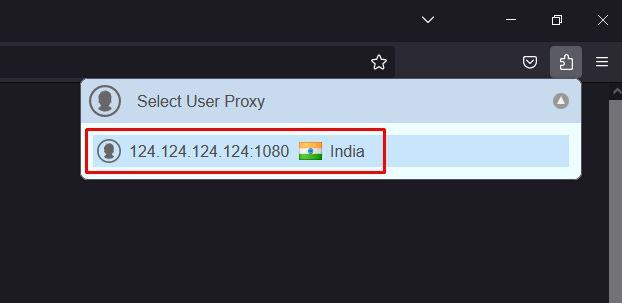
BP Proxy Switcher
The BP Proxy Switcher web browser extension is an invaluable tool that enables users to swiftly and effortlessly switch between various proxy servers. It offers a highly adaptable configuration and management system for proxy connections, empowering you to bypass restrictions on content access. Moreover, it enhances your online privacy and anonymity while browsing the web.
Features of BP Proxy Switcher
BP Proxy Switcher offers a seamless experience for managing and customizing proxy servers based on your personal preferences and requirements. The extension features a user-friendly interface that simplifies the process of switching between proxy servers, making it both swift and convenient.
Furthermore, BP Proxy Switcher ensures a stable and dependable connection to proxy servers, significantly impacting the performance and speed of your web browser. It enables you to effortlessly verify the availability and functionality of proxy servers, automatically switching to alternative options if the primary server is unavailable.
The extension supports multiple connection protocols, with a focus on the following key protocols:
- HTTP: This protocol facilitates communication between web servers and clients. With BP Proxy Switcher, you can configure and utilize a proxy server that supports the HTTP protocol, enabling you to overcome restrictions and access various content.
- HTTPS: By employing SSL/TLS encryption, HTTPS establishes a secure connection. BP Proxy Switcher extends its support to proxy servers that handle HTTPS traffic, ensuring the secure transfer of data between your browser and the server.
- SOCKS: The SOCKS protocol offers transparent proxying for various protocols, including HTTP and HTTPS. BP Proxy Switcher accommodates SOCKS proxies, allowing you to direct network traffic through proxy servers and providing additional control and configuration options.
Proxy settings in BP Proxy Switcher for Chrome
- Once you have successfully installed the extension, launch it to begin adding a proxy server.
- To add a proxy, click on the "Edit" option.
- Within the drop-down list, choose the desired connection protocol type. Then, enter the parameters of the proxy server (each on a new line) and click on "OK".
- To utilize the added proxy servers, simply select them from the available list.
- Additionally, the extension offers the functionality to select digital fingerprints and replace them with customized ones. To access this feature, make use of the "User-Agent" from the dropdown menu.
Configuration BP Proxy Switcher in Firefox
Utilizing the BP Proxy Switcher extension for Firefox follows a similar set of instructions as for the Google Chrome browser, with the distinction that you will need to install it from the Firefox Add-ons extension store.
FireX Proxy
FireX Proxy is an exceptional web browser extension designed to streamline the management of proxy servers. By utilizing this extension, you gain the ability to effortlessly configure and switch between different proxy connections, thereby enhancing your level of anonymity and security while browsing the Internet. FireX Proxy offers support for a wide range of proxy types, including HTTP, HTTPS, and SOCKS. Additionally, it allows you to fine-tune connection settings such as IP address, port, and authentication. With its reliability and user-friendly interface, FireX Proxy serves as a valuable tool for controlling your Internet connection and safeguarding your online privacy.
What is the difference between paid and free versions of FireX Proxy
The premium version of the add-on grants you exclusive access to elite, private proxy servers that come with unrestricted traffic usage and high-speed connections. This version offers a vast selection of hundreds of live proxies, all of which are completely new and have never been utilized before. By opting for the paid version, you can enjoy unparalleled browsing performance and unrestricted access to the internet through these premium, unused proxy servers.
How to use a FireX Proxy in Chrome
- Begin by installing the extension in your browser.
- Launch the extension and click on the plus icon to add your own proxies.
- Utilize the switch to select the desired connection protocol type. Then, provide the details of the proxy server, including the address and port. If authentication is required, enter the login and password accordingly. Once done, click on the "add" button to complete the procedure.
- For enhanced convenience, the plugin offers a filtering feature, allowing you to narrow down the proxies based on the connection protocol and geolocation. To utilize this feature, click on the icon with three horizontal lines located next to the plus icon. From there, use the drop-down lists to set the desired parameters for the filter.
Simple Proxy
Simple Proxy for Web Browsers offers a hassle-free solution for efficiently managing proxy servers. This extension allows you to swiftly switch between various proxies with just a few clicks, enabling you to change your IP address and ensure anonymity while browsing websites. By utilizing Simple Proxy for Web Browsers, you gain the convenience of easily managing your proxy settings to enhance your online privacy and browsing experience.
Features of Simple Proxy
The Simple Proxy extension offers a versatile solution that allows you to add and configure multiple proxy servers to suit various scenarios. This flexibility enables you to seamlessly switch between proxy servers with a single click, ensuring a fast and convenient process for changing proxies.
Furthermore, the extension provides additional features to enhance your browsing experience. These include automatic proxy detection, enabling the extension to detect and apply appropriate proxies based on your browsing needs. Additionally, you have the option to define site-specific proxy settings, tailoring your proxy usage for specific websites. The ability to use custom scripts further extends the functionality of the extension.
By utilizing the Simple Proxy extension, you can effortlessly control your online privacy while benefiting from the convenience and versatility of using proxy servers within your web browser.
How to set up a proxy in the Simple Proxy for Chrome
- Start by installing the add-on in your browser.
- Once you launch the add-on, it will display a prompt to add your proxy servers. Enter each proxy server on a new line, following the provided example, and save the changes by clicking on the "Save" button.
- The extension settings provide you with options to utilize a proxy for a specific individual tab or apply it to all tabs simultaneously. Additionally, you can clear cookies and cache through the extension settings.
How to configure proxies in Simple Proxy for Firefox
Using Simple Proxy in the Firefox browser is identical to the algorithm of actions for the Google Chrome browser.
Proxy SwitchySharp
Proxy SwitchySharp is a web browser extension that offers a convenient solution for proxy server management. What sets it apart from other extensions is its wide range of advanced features and customizable options.
Features of Proxy SwitchySharp
Proxy SwitchySharp offers the capability to add and configure multiple proxy servers, granting you the flexibility to establish rules for automatic proxy switching based on various parameters like websites, URLs, and more. This feature simplifies the process of setting up proxies for specific tasks or websites.
Moreover, the extension supports an array of protocols including HTTP, HTTPS, SOCKS, and FTP, expanding its compatibility beyond traditional protocols. This versatility allows you to adapt the proxy switching rules to your specific requirements, such as enabling or disabling proxies for particular domains or IP addresses.
The add-on boasts a user-friendly interface that facilitates seamless switching between proxy profiles with just a single click. It also enables you to effortlessly import and export proxy settings, simplifying the transfer of configurations between different devices.
Configuring Proxy SwitchySharp for Chrome
- Install the add-on from the Chrome extension store.
- Locate the extension icon located near the address bar and click on it. From the menu that appears, select "Options". Then, navigate to the "Proxy Profiles" tab. Here, you can enter the IP address and port of the desired proxy server for the corresponding connection protocol. Remember to save the changes once you're done.
- The "Switch Rules" tab allows you to configure the usage of proxy servers. By default, the added proxies are used for all browser tabs. However, you have the option to create custom rules that assign separate proxies to specific tabs. To do this, simply click on the "New Rules" button and set the necessary parameters.
Proxy SwitchyOmega
Proxy SwitchyOmega is an enhanced iteration of the Proxy SwitchySharp extension specifically designed for the Firefox browser. The installation and configuration process follow a similar procedure as Proxy SwitchySharp.
Configuration of the Proxy SwitchyOmega in Firefox
- Install the latest version of the Proxy SwitchyOmega extension. Upon installation, the add-on will automatically redirect you to the settings page. From there, locate and click on the "proxy" button to add the required parameters.
- In the settings, choose the appropriate connection protocol and enter the corresponding IP address and port. If the software requires authentication, input your login credentials (username and password). Remember to save the changes after completing this step.
- To enable automatic proxy switching for specific websites, click on the "auto switch" menu option. Here, you can add the websites for which the previously configured proxy will be used automatically.
Don't forget to save your changes after making any modifications.
IMPORTANT: For optimal performance and compatibility across various web browsers, it is highly recommended to use high-quality private proxy servers when using any proxy extension.
No comments